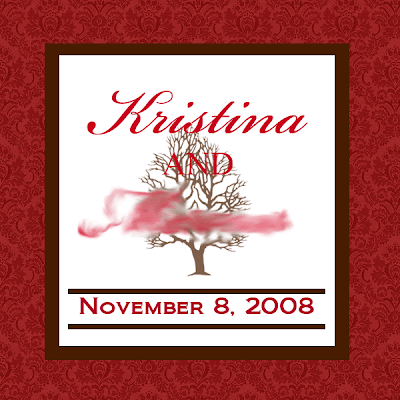I want to start off by saying that I'm not a very artsy person, meaning that I can't draw to save my life and walking into a Michael's store tends to overwhelm me. I'm not a complete crafting reject but Martha Stewart would never worry about me. I tend to be too much of a perfectionist so I get frustrated very easily. I'm telling you this because I want to encourage those of you who look at a lot of wedding DIY projects on blogs and think "I could never do that". We're not doing anything super-fancy for our invitations but I think what we came up with is very cute and it really wasn't hard to do. A little tedious at times, but not hard. I was very nervous when we started out but printing with the Gocco is very, very easy.
Here's a step-by-step guide to our leaf inserts. We wanted a way to spruce up our invites and include our website information so we came up with the idea of a leaf.
The first step is understanding that no matter what it is, a cat is going to be a part of it:
That's our design template. We traced a leaf from the maple tree outside our house and scanned that in. Then I used Illustrator to add text - I wish I had thought to use Photoshop because it's so much easier for me to use. We printed it out and since our inkjet printer is broken, we had to print it on our laser printer. That meant we needed to take it to Kinkos so that we'd have a carbon ink based copy. The Boy shrunk it down to three different sizes because I was being a spaz about it fitting in the envelope. The one above is the size we went with.


That's the Boy burning the copy onto a Gocco screen. I suggest ordering extra screens when you buy a Gocco. It's much less nerve wracking if you know you've got several backup screens at the ready.

That's the image burned onto the Gocco screen!

Cutting the paper we're going to print on. If you don't already have a paper cutter, I'd strongly urge you to get one. It made so many things easier because we had it. Buy one with the
50% Michaels coupon.

Inking up the screen with gold ink. We bought this ink from Northwood Studios.

This is peeling off the protective paper layer on the screen.

Printing the first one!

Getting into the groove now. That's the drying rack with cards stacked up. If you're going to be doing a lot of big Gocco projects, you might want to think about buying one or two more.

That's a leaf that's been printed and cut out. We used scissors on the first few but quickly changed to an exacto knife.

This is the finished product - all that's left to do is cut it out.

This is where the Boy thought he might need to reink the screen.


As you can see above, using the Gocco wears your ass out!
LESSONS LEARNED:
First lesson learned - don't ever let the Gocco close once you've got it inked up. What a bleeping mess! Also, the
cleaner from Northwood Studio works so much better than the cleaner that comes with your Gocco kit. Use this and paper towels to clean things up.
Start with a smaller project to build your confidence. Don't try to do a complex design with four different ink colors for your first project.
If you're going to cut out a shape, if it wouldn't be a hard shape to line up with the words on the screen you burn, cut the shape out first, then Gocco it. Since we were going to have to squeeze our words into our leaf shapes, it seemed easier to just Gocco the leaf shape on the paper as well. That almost made it impossible to cut out the leaf shape with scissors without leaving some of the gold leaf outline around the edges. We remedied that by cutting out the leaves with an exacto knife. This isn't quick but it does look nice and the Boy watched football while doing it. The differences aren't really noticeable in pictures but they are in real life. The leaf we cut out with scissors was also fussed over several times, just to get most of the gold outline gone. The exacto knife takes a little longer at first but then it's done.

Above is the scissor leaf

Above is the exacto leaf
Remember that the ink you use will dry to a slightly different shade. This worked out well for us because we used the gold ink on cranberry red paper - the lighter color actually shows up better.
Unless it's a huge mistake, please don't sweat the small stuff. I realize that I'm being quite the hypocrite by saying this but I did try not to let the little imperfections bother me and for the most part, I succeeded. You're creating a one of a kind work of art, not something that's mass produced so please keep that in mind. That being said, make about 15-20 more than you need so you can weed out the worst offenders.
We did the printing over two nights. The first night was to test which paper the ink looked best on when it was printed. Then we ran to the store the next day, came home and printed some more. We stored our screen in a ziploc bag in the fridge.
Try to make your design so that you don't have a lot of detail work close to the edges of the screen. This is where you're most likely going to deal with spotty ink so don't frustrate yourself by putting detail work there. I'd stay far away from borders around the edges - you'll get spotty ink and you'll be able to see easily if your card wasn't lined up exactly right.
Try to stay away from tiny print. There may be some secret way to do this but I haven't found it yet.
If you can find one, I'd recommend getting one of the PG11 models if you're planning on doing more complex printing jobs involving multiple screens.
I'm sure I'll think of more tips and pitfalls later but I wanted to get this posted since we're all done with this part of the invitation, except for cutting some of the leaves out. I've been working on the envelope liners, the address labels, the monogrammed belly bands and the leaf envelope seals.